How to Extract Audio from Video
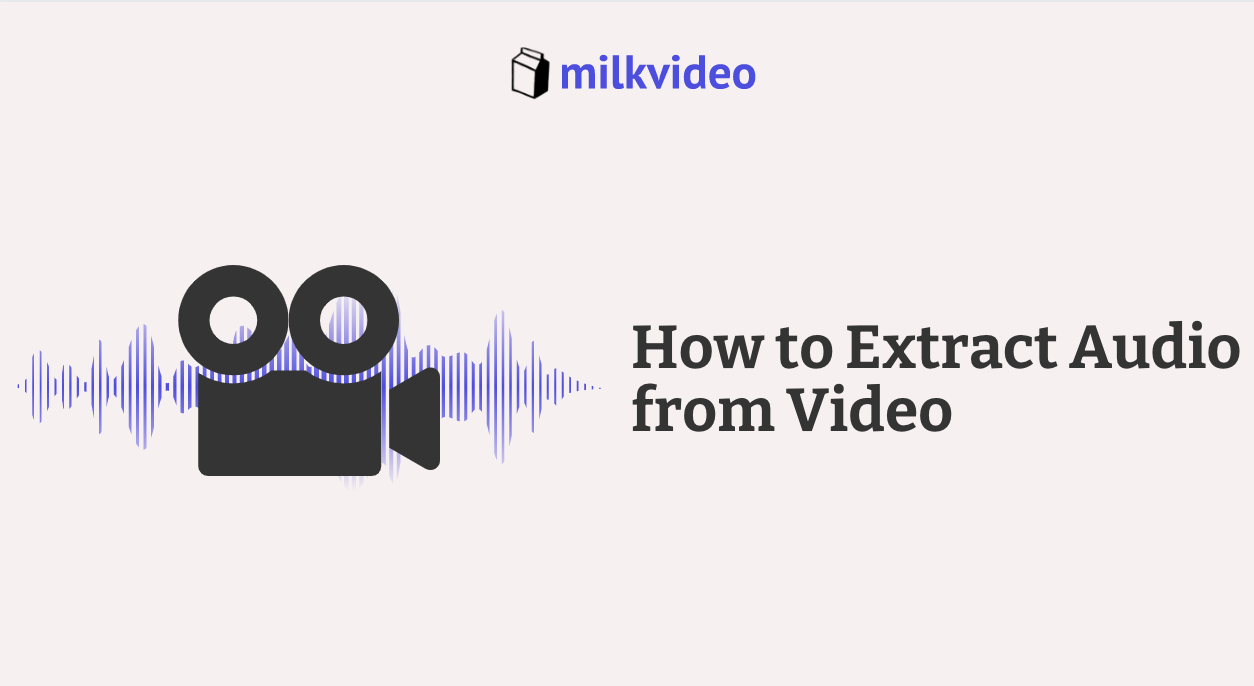
When you create a video, it is typically composed of visuals and sound. For example, if you record a webinar, you will be able to see the images and presentation while hearing everything that was said.
There are times where it can be helpful to extract the audio from the video, though. Whether you want to upload the sound as a podcast or simply listen to the background music, you will have to strip the audio from the file.
So, how do you go about doing that? This guide will teach you how to extract high-quality audio from your videos with ease!
Use an Online Audio Converter to Extract Audio from Video
By far the simplest way to extract audio from your video (or Youtube video) is to use an audio converter or extractor. This technology separates the audio from the video, so you can easily download it and share it on various platforms.
For most converters, all you need to do is upload the video and select extract. It will ask you what format you would like to save the sound in – such as an .MP3 or .MP4 – as well as where you would like to store the extracted file.
Here are some popular audio converters that are free to use:
Wondershare DemoCreator
One of the most popular audio extractors on the web is Wondershare’s DemoCreator. Many users like this tool because it lets you split your audio and video components, but it also offers a screen recorder. It gives you the option to export your sound as either .MP3 or .MP4, and the process is very straightforward.
- Download the Software
The first step to using DemoCreator is downloading the software. Head to their site and click on download – this will launch an installation window and save the application to your computer.
- Choose the Video You want to Extract the Sound From
Once you have the software installed, open the application. Next, select ‘Add Files’ and choose the video that contains the audio you wish to convert. If you prefer, you can drag the file directly from your desktop into the timeline.
- Extract the Audio
To extract the audio from your video, right-click on the file and choose ‘Audio Detach.’ You will notice this splits the file into two parts, with the audio staying on the top track. You can export the audio clip right from here into an .MP3 or .MP4 format!
Wondershare Filmora9
Another great option is the Wondershare Filmora9. This one offers a wide variety of video and audio editing tools, so you can do everything from mixing sounds and removing background noise to applying fade effects. It even allows you to change the speed of the sounds!
- Download the Application
Go to the Filmora9 homepage to download your free application. After you have installed it, you will have access to all the tools we described above.
- Import Your Video and Detach the Sound
To extract the audio, you will first need to import the video file into the timeline. This process is the same across most audio extraction tools.
Once it is in your timeline, click on ‘Detach Audio’ to separate the video frames from the soundtrack. You can delete the video, and all you have left is the audio.
- Export your New Audio File
Next, export your audio and save it in the desired format. That’s all it takes!

