How to Post a Video on LinkedIn
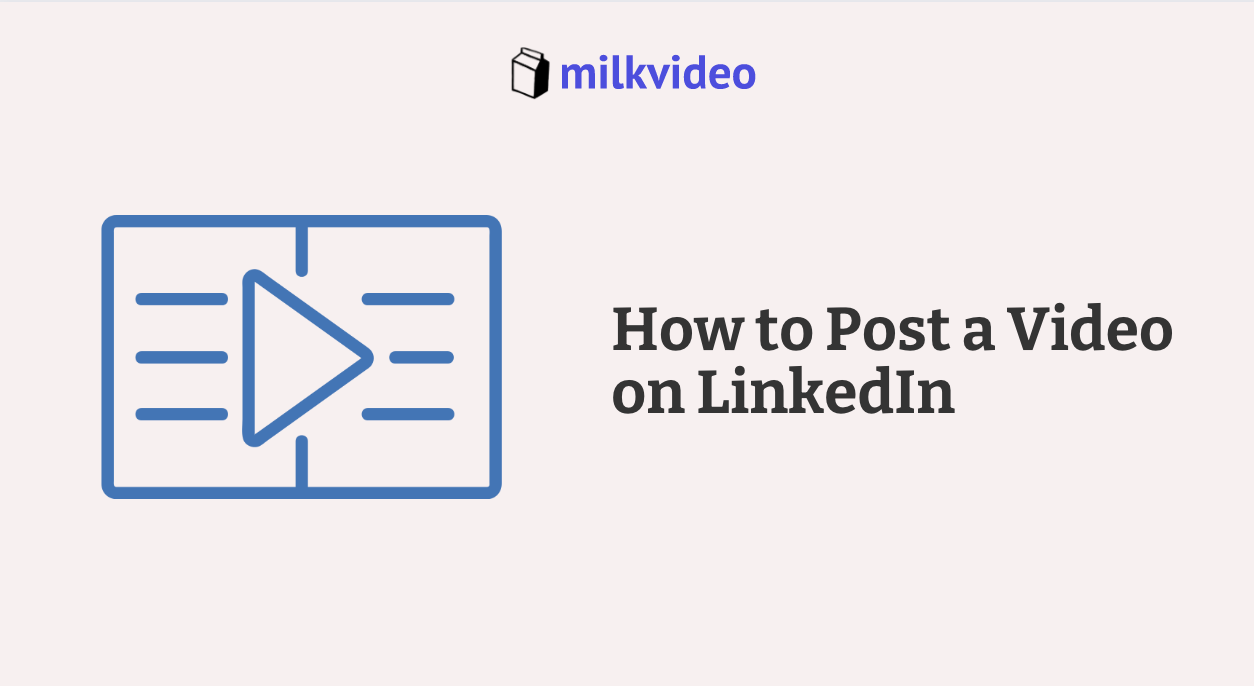
Videos are one of the best ways to engage with your followers and build your audience on LinkedIn – but how do you post them? This guide will teach you how to share a video on the LinkedIn platform.
1. Start By Choosing the Video You Want to Post
Before you start the process to post a video on LinkedIn, it is important to have that file ready to go. Complete any edits ahead of time, add your audio, captions, and other visuals that will bring the video together.
As you do this, consider the specs for LinkedIn shared videos:
- Recommended Format of .MP4, .AVI, or .MOV
- Maximum File Size of 5GB
- Maximum Video Length of 10 Minutes
- Maximum Frame Rate of 60fps
If the video meets all the requirements, save it to a place where you can easily access it – you will need this later.
2. Log Into Your LinkedIn and Start a Post
When you log into LinkedIn, you should be taken directly to your newsfeed. At the top of the screen, there will be a prompt for you to share a new post.
You will have a few options to choose from, but select Video to begin the process for sharing your content on the social media platform:

3. Choose the File You Want to Upload
After you click on the video option, you will be prompted to locate the file on your computer. Navigate to the location where you had previously saved the video file and click on the one you wish to post.

You will also have some limited editing options once you select the video file, but it is best to complete these edits beforehand.
4. Add a Thumbnail and Captions
The next step requires you to select a thumbnail for your video. This is the image that your followers will see before they click play on the video. So, take careful consideration to choose a visual that will grab their attention!
At this point, you will also have an option to upload a separate video caption file. Do so by clicking select caption and navigating to the saved file on your desktop.

5. Finalize your Post
The last step is to finalize your post. Here you can review the video, captions, and thumbnail to ensure everything looks as desired.
You can also choose hashtags at this point and determine who you would like to share it with – everyone, or just a specific audience.
Once you are pleased with how everything is set up, all that’s left to do is hit post. Now your video is posted on LinkedIn!

