How to Add Captions to LinkedIn Video
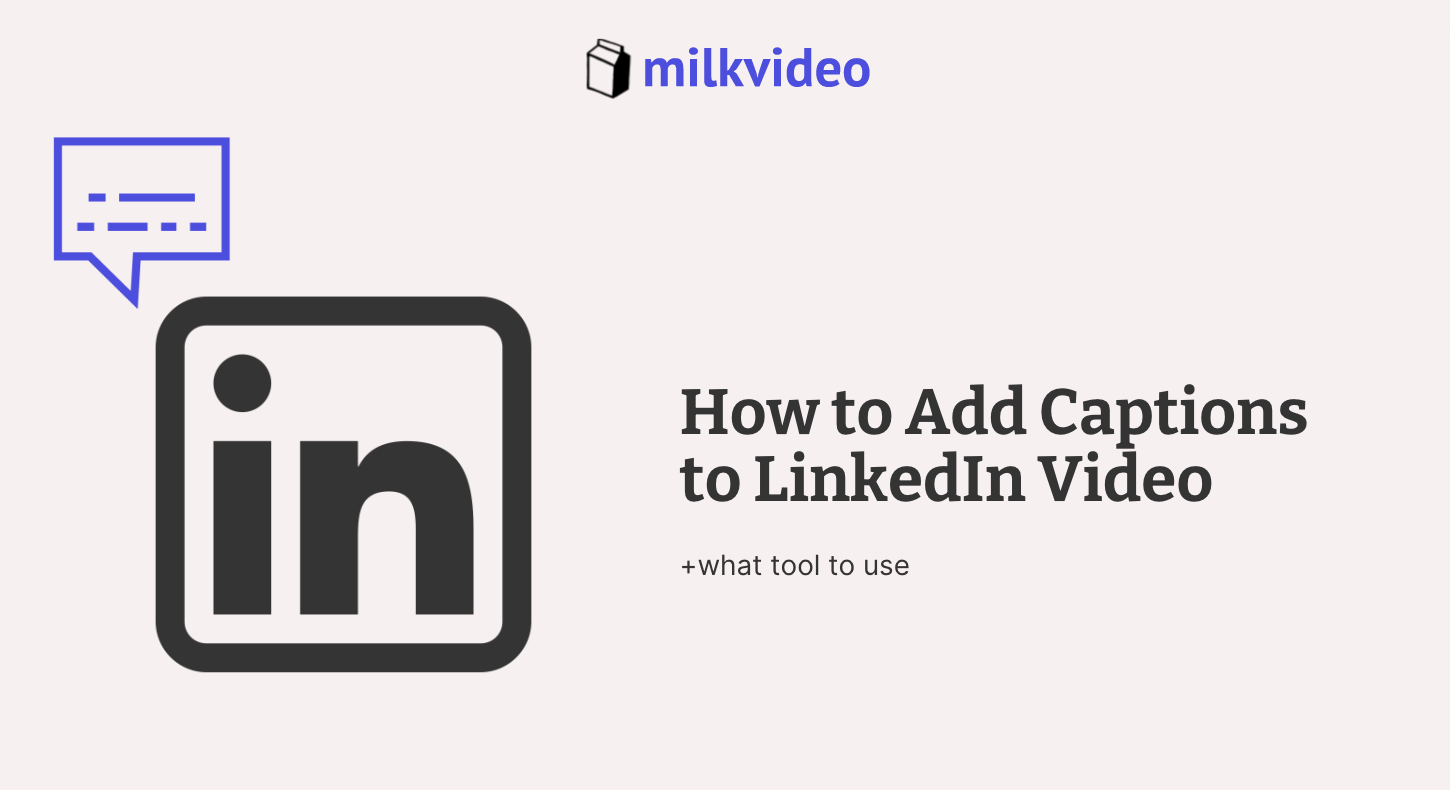
It’s no secret that videos are taking over social media – they are more engaging, you can include more information, and viewers simply prefer them compared to other types of content.
LinkedIn videos are no exception, and more brands are using them to connect with their audience. So, how can you add captions to LinkedIn videos? With Milk Video, you can automatically overlay captions on your content to boost your engagement and make it more accessible.
LinkedIn Video: The Basics
Let’s start by reviewing the basics of a LinkedIn video. You have likely noticed more video content if you’ve been on the platform recently. There are many reasons for this, but the most obvious is that viewers tend to engage with videos more than they will with standard text or photos.
Some popular topics for LinkedIn videos include industry insights, event recaps, interviews, how-to content, product launches, and more. Since this platform is more focused on connecting with professionals and businesses, the videos should be made with that target audience in mind.
Adding Captions with Milk Video
Now that you understand the basics of LinkedIn videos, it is time to go through the steps needed to add captions to your content. The easiest way to do this is to use Milk Video. The user-friendly platform not only allows you to overlay captions with the push of a button, but it also has features to make your content more accessible and optimized for SEO.
Here is what you need to do to add captions without any manual work:
- Upload your LinkedIn Video
Start by logging into your Milk Video account and uploading the content you would like to add captions to. Locate the file on your device and select upload.
- Choose the Segment that Needs Captions
Next, you will highlight the portion of the video that you wish to add captions to. Whether you select the entire video or just a portion of the clip is up to you. It all depends on what is ideal for your LinkedIn video.
- Complete the Template
After choosing the appropriate segments to overlay captions on, it is time to add them to your template. This feature allows you to combine clips or shorten longer video files.
- Export the Video
The last step is to hit export and save the new video file that includes the captions. This process is quick and easy since you don’t need to type any of the captions out yourself. Plus, you can test out the platform at no cost!
Why Your LinkedIn Videos Need Captions
You may be wondering, why is it so essential to add captions to your LinkedIn videos?
One of the reasons you are likely considering sharing video content on LinkedIn is to boost engagement and get more users to interact with your page. If so, adding captions can only help you with this goal. Many individuals choose to browse social media without turning their volume on, and captions can make the difference as to whether they watch your content or keep scrolling.
Similarly, captions make your LinkedIn videos accessible and allow those with hearing impairments and other disabilities to have the same experience as other users.

