How to Turn on Captions on TikTok
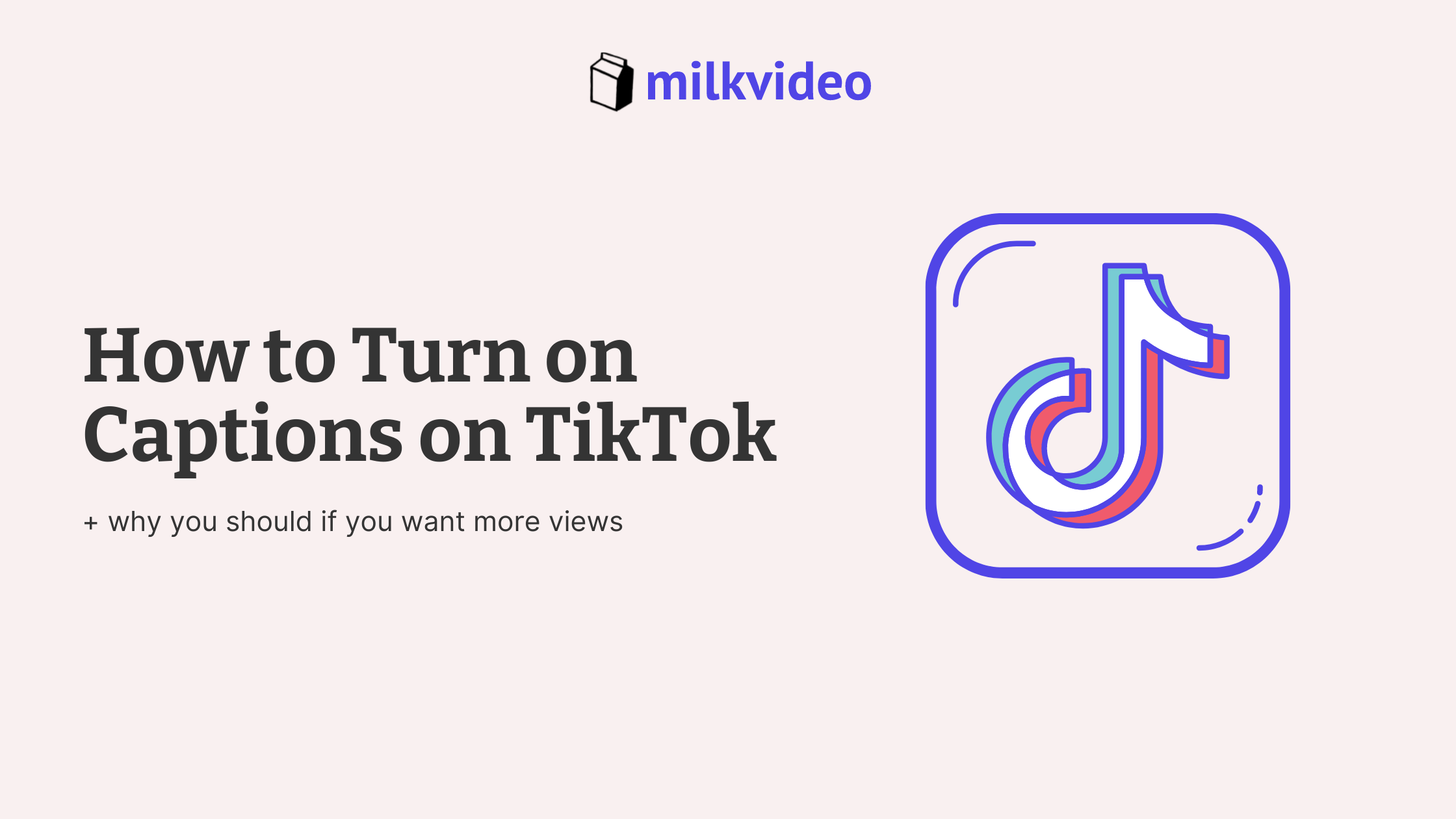
TikTok is one of the leading social media platforms – everyone from big-name brands to the average person is on it! The platform allows users to share short-form videos with their followers, and the goal is to go viral and create buzz for your account.
With that said, you need captions on your Tiktok videos to ensure that all users can enjoy them. Adding them will not only boost engagement with your content, but it will also make your brand more accessible.
So, how do you go about doing that? Captions are not automatically turned on when you share videos, so follow our simple, step-by-step guide to get started!
Captions: Quick Overview
Before we get into how you can turn on captions on TikTok, let’s briefly review what they are. Have you ever watched a video and noticed text at the bottom of the screen that describes the audio? Those are captions!
In other words, captions are a written version of the dialogue that is spoken on the TikTok. Some creators might even use them to describe other sounds and background noise that help provide additional context to the words that are said.
Step-By-Step Guide to Captions on TikTok
Adding captions on TikTok is relatively simple. Here’s what you need to do:
- Record your Content
The first step is to record your TikTok like you normally would. It doesn’t matter if you are capturing a new video, duetting an existing post, or uploading content have already created from your device – this step will not change. Just proceed as usual here!
- Click on the Captions Button
Once you are happy with your video and have added the appropriate sounds and filters, you can select the captions button on the menu on the right-hand side of the screen. Clicking this button will launch a new screen that will allow you to add written captions to your video.
- Allow TikTok to Process the Audio
When you click on the captions button, TikTok will automatically begin to process the audio and generate the corresponding text. This usually happens pretty quickly, but the exact time can vary depending on the length of the video and how many words there are.
- Review Captions and Edit Them if Needed
Although TikTok will automatically create captions, it is important to review them for accuracy and edit them as needed. You may also use this editing feature to add in additional words that were not picked up, such as those describing background noises and other audio cues.
After editing the captions, click save to move on to the next step.
- Finalize Your TikTok
At this point, you are redirected to the video editing screen. You can also add additional filters, stickers, and other content to your video here. However, you should be able to see the captions that you finalized in the step before on the content.
You can confirm that the captions are there when you see them on the screen and by looking for the red checkmark on the caption button. When you are ready, you can share your video!
Bonus: Get Creative with Captions
Captions are a fun way to add different visual elements to your TikTok video too. Animated captions will make your video stand out and increase engagement. Here’s how you can add animated captions to your TikTok post using Milk Video:
- Upload your video to Milk
- Highlight the clip of the video you want to create animated captions for
- Milk will automatically add captions for you
- Get creative and customize your video with the designer
- That’s it!
The process doesn’t get much easier than that. Simply choose the video and let Milk Video do the rest of the work for you. Hit export, post to TikTok, and watch the views roll in.


